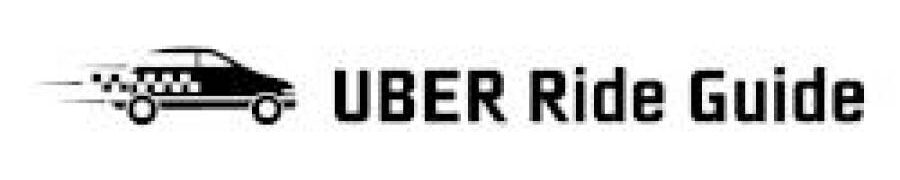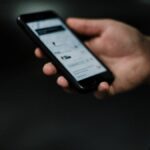Uber, a global ride-hailing industry leader, has revolutionized how we commute. Its user-friendly mobile application has made it possible to request a ride with just a few taps on your smartphone, eliminating the need for physical hailing or pre-booking of taxis.
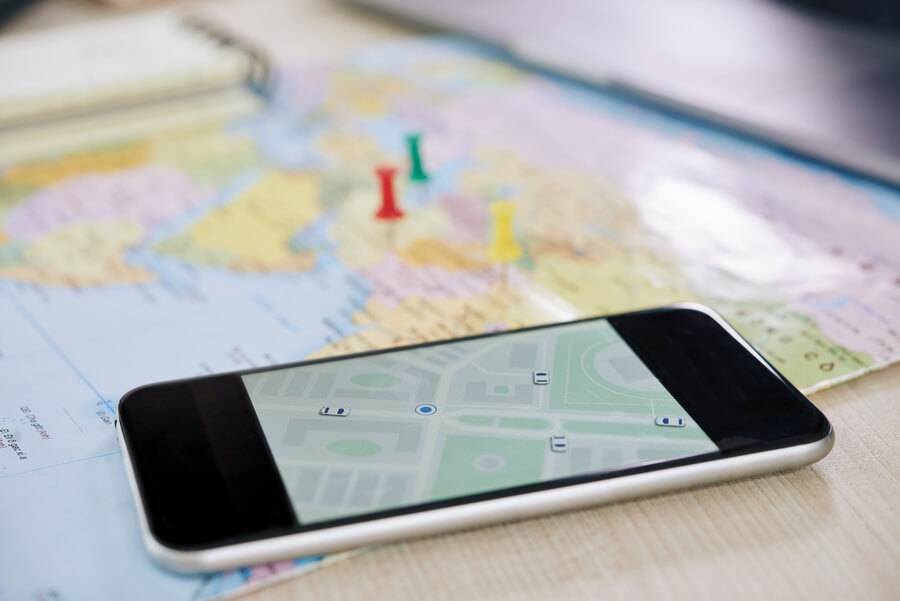
The app’s interface allows you to enter your pickup location and desired destination, track your ride, and even estimate your fare before confirming the ride. However, as with any technology, users sometimes face challenges or question how certain features work.
One such question often arises, “Why doesn’t the Uber app show me the destination?” This guide will delve deep into this issue, explore its potential reasons, and provide detailed, step-by-step solutions.
Contents
A Comprehensive Overview of How the Uber App Operates
Before we address the specific issue, it’s crucial to understand how the Uber app functions. When you open the app to book a ride, you’re asked to input your current location (or pickup point) and your intended destination.
Once you confirm these details, the app uses its algorithm to calculate an estimated fare based on factors such as distance, expected travel time, and the current demand for rides in your area.
After you confirm the ride, the app sends your request to nearby drivers. These drivers can see your pickup location, and once they accept the ride, they receive the destination details.
As a rider, once a driver has accepted your ride request, you should be able to see the destination you entered on your screen throughout your trip.
Potential Reasons Why the Destination Might Not Appear in the Uber App
1. Technical Glitches
Like all software, the Uber app isn’t immune to technical glitches. These could stem from various causes, including bugs within the app, server issues, or even problems with your device’s operating system.
Such glitches can affect the app’s performance and potentially result in the destination not being displayed correctly.
2. Incomplete Ride Request
If you have yet to enter a destination when making the ride request, or if the goal was somehow erased or not saved correctly during the booking process, it won’t be displayed in the app.
3. Destination Changed Mid-Trip
If you or your driver changes the destination mid-trip, there may be a lag in updating the information in the app. In some cases, due to connectivity issues or system errors, the change might not register correctly in the app.
4. Outdated Version of the App
If you’re using an outdated version of the Uber app, you might experience some functionality issues. Some features, including the display of trip details, need to be revised in older versions of the app.
5. Connectivity Issues
The Uber app relies heavily on internet connectivity to function correctly. If your internet connection is unstable or weak, it could affect the app’s performance and prevent it from displaying the destination.
Detailed Solutions to Resolve the Issue
1. Refreshing the App
Frequently, minor technical glitches can be resolved by simply refreshing the app. You can do this by closing the app completely (not just minimizing it) and reopening it. This action restores the app’s data and can help fix temporary bugs or glitches.
2. Checking Your Internet Connection
A stable and strong internet connection is crucial for the proper functioning of the Uber app. If your internet connection is weak or unstable, try moving to an area with better signal reception, switch to a more reliable network, or use Wi-Fi if available.
3. Verifying the Destination Input
Ensure you’ve correctly entered and saved your destination when requesting the ride. If you need more clarification, you can check the trip details by tapping the bar at the bottom of the screen displaying the driver’s information. This will expand to show more details about your trip, including the destination.
4. Updating the Destination
If the destination was changed during the trip and isn’t showing correctly on your screen, ensure the new goal was entered correctly in the app. You can update the destination by tapping on ‘Edit’ next to the destination address, entering the new address, and then selecting ‘Confirm.’
5. Updating the Uber App
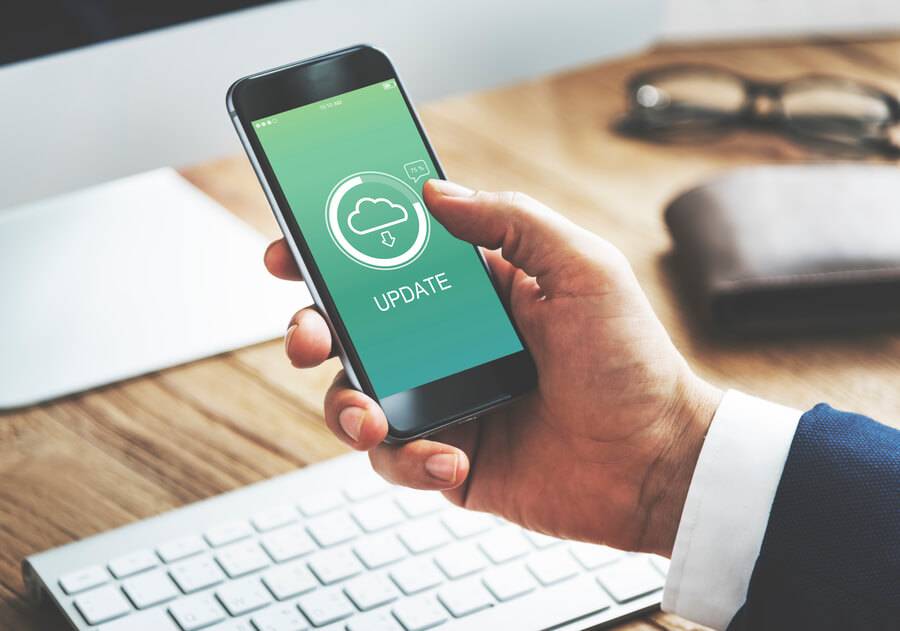
Keeping your apps updated is always a good practice, as updates often include bug fixes and improvements that enhance the app’s performance and functionality. If you’re using an outdated version of the Uber app, consider updating it through your device’s app store.
When to Contact Uber Support
If you’ve tried all the above solutions and cannot see the destination in your Uber app, it may be time to seek professional help. Uber has a dedicated support team can assist with technical issues and answer any questions.
You can contact them directly through the ‘Help’ section in the Uber app or their website. Be prepared to provide specific details about your issue to help the support team effectively understand and resolve your problem.
Preventive Measures for a Smooth Uber Experience
While the above solutions are aimed at resolving the issue after it occurs, there are also preventive measures you can take to ensure a smoother Uber experience:
1. Regularly Update the App
Regularly updating the Uber app ensures you’re using the latest version with all the newest features and bug fixes. This can prevent many potential issues, including the destination not showing up.
2. Maintain a Stable Internet Connection
Since the Uber app relies heavily on internet connectivity, ensuring you have a stable and strong internet connection can prevent many functional issues with the app.

3. Double-Check Ride Details
When booking a ride, take a moment to double-check all the details, including the pickup location and destination. Ensuring these details are correct from the start can provide clarity later on.
Conclusion
While it can be frustrating when the destination doesn’t show up in the Uber app, understanding the potential reasons behind this issue can empower you to troubleshoot effectively.
You can resolve this issue quickly and efficiently by ensuring your app is up-to-date, maintaining a stable internet connection, and correctly entering and saving your destination. Remember, don’t hesitate to contact Uber support if you need further assistance.
They help ensure your Uber experience is as smooth and enjoyable as possible. With the proper knowledge and proactive steps, you can navigate this issue successfully and enjoy the convenience of using Uber for your commuting needs.

Hey there! I’m Dave, an experienced Uber driver and the driving force behind this blog. Since 2015, I’ve been sharing my wealth of knowledge and practical advice on all things Uber.
From maximizing your earnings to navigating surge pricing and choosing efficient routes, I’ve got you covered. I’m passionate about empowering fellow drivers, creating a sense of community and support.
Join me on this exciting journey as I guide you through the ins and outs of the rideshare world, helping you become an Uber expert. Let’s hit the road together and unlock the secrets to success in the world of Uber.