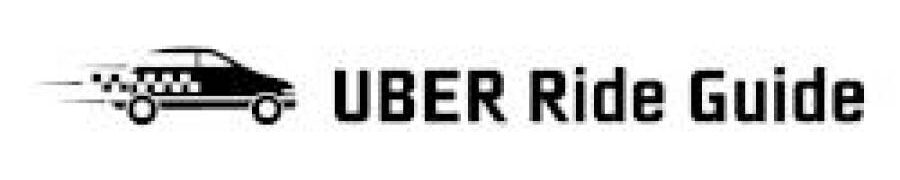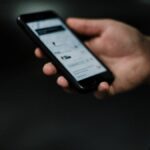When living in a gated community or entering a secure area, you may need to provide your Uber driver with a gate code to access your location.

Ensuring a smooth and seamless pickup process is essential for both you and the driver. In this guide, we will discuss various methods to give your Uber driver the gate code effectively and securely.
Contents
- 1 1. Adding the Gate Code in the App
- 2 2. Communicating the Gate Code via In-App Messaging
- 3 3. Calling the Driver to Provide the Gate Code
- 4 4. Updating Saved Locations with Gate Code Information
- 5 5. Providing Clear Instructions for Using the Gate Code
- 6 6. Verifying the Driver’s Access
- 7 7. Protecting Your Privacy and Security
- 8 8. Coordinating with Gated Community Security Personnel
- 9 9. Preparing for Unforeseen Circumstances
1. Adding the Gate Code in the App
The easiest and most straightforward way to provide your Uber driver with the gate code is by including it in your pickup instructions within the app.
This method ensures that the driver receives the necessary information without any additional communication required from you.
Steps to Add the Gate Code in the Uber App:
- Open the Uber app: Launch the Uber app on your smartphone and sign in using your credentials.
- Enter your destination: Input your desired destination in the “Where to?” field.
- Set your pickup location: Confirm or adjust your current location as the pickup point.
- Add a note: Before requesting the ride, look for the option to add a note or special instructions for the driver.
This feature may appear as a small icon or text field near the pickup location. - Include the gate code: Type the gate code into the note or special instructions field, along with any necessary context.
For example, you could write “Gate code: 1234” or “Use code 1234 at the gate.” - Request your ride: Once you have added the gate code to your pickup instructions, proceed with requesting your ride as usual.
The driver will receive the gate code along with your pickup location.
2. Communicating the Gate Code via In-App Messaging
Another method to give your Uber driver the gate code is by using the in-app messaging feature.
This can be particularly useful if you need to provide additional context or instructions alongside the gate code.
Steps to Send the Gate Code via In-App Messaging:
- Request your ride: After setting your pickup location and destination, request your ride as usual.
- Access the chat feature: Once your ride request has been accepted, open the chat feature within the app.
This is typically located in the bottom-right corner of the screen and represented by a speech bubble icon. - Send the gate code: Type the gate code into the chat, along with any necessary context or instructions.
For example, you could write “Gate code: 1234” or “Use code 1234 at the gate.” - Wait for the driver’s response: The driver should acknowledge receiving the gate code.
If they don’t respond after a reasonable amount of time, consider reaching out again or trying an alternative communication method.
3. Calling the Driver to Provide the Gate Code
In some cases, you may prefer to call the driver directly to share the gate code.
This can be helpful when you need to provide more detailed instructions or if the driver is having trouble accessing the code through the app.

- Request your ride: After setting your pickup location and destination, request your ride as usual.
- Call the driver: Once your ride request has been accepted, tap the phone icon within the app to initiate a call with the driver.
This will connect you using an anonymized number to protect your privacy. - Share the gate code: During the call, provide the driver with the gate code and any necessary context or instructions.
For example, you could say, “The gate code is 1234” or “You’ll need to enter the code 1234 at the gate.” - Confirm the driver’s understanding: Before ending the call, make sure the driver has understood the gate code information and any additional instructions you have provided.
4. Updating Saved Locations with Gate Code Information
If you frequently request rides from a location that requires a gate code, consider updating your saved locations in the Uber app with the necessary information.
This can help streamline the pickup process and reduce the need for manual communication each time you request a ride.
Steps to Update Saved Locations with Gate Code Information:
- Open the Uber app: Launch the Uber app on your smartphone and sign in using your credentials.
- Access your saved locations: Navigate to the menu in the app and select “Your places” or “Saved places.”
This will display a list of your saved locations, such as home and work addresses. - Edit the location: Find the location that requires a gate code and tap the “Edit” button or icon.
This will open a screen where you can modify the details of the saved location. - Include the gate code: Add the gate code to the location’s nickname, address, or special instructions field.
For example, you could update the nickname to “Home (Gate Code: 1234)” or include “Gate code: 1234” in the special instructions. - Save your changes: Confirm your updates to the saved location by tapping the “Save” button or icon.
The gate code information will now be included each time you request a ride from this location.
5. Providing Clear Instructions for Using the Gate Code
When giving your Uber driver a gate code, it’s essential to provide clear and concise instructions on how to use it.
This can help prevent confusion or delays during the pickup process.
Tips for Providing Clear Gate Code Instructions:
- Specify the location of the keypad: Inform the driver where they can find the keypad or entry system for the gate.
For example, you could say, “The keypad is on the left side of the gate” or “Look for a call box near the entrance.” - Explain the entry process: If the gate has a unique or complex entry process, provide step-by-step instructions for the driver.
For example, you could explain, “Enter the code, followed by the pound sign (#), and then press the call button.” - Describe any visual cues: Offer additional visual cues or landmarks to help guide the driver.
For example, you could mention, “The gate is next to a large palm tree” or “There’s a blue sign above the keypad.”
6. Verifying the Driver’s Access
Once you’ve provided the gate code to your Uber driver, it’s crucial to ensure that they can access the gated area successfully.
This can help prevent missed pickups or delays due to incorrect or outdated gate codes.
Tips for Verifying the Driver’s Access:
- Monitor the driver’s progress: Keep an eye on the driver’s location within the Uber app as they approach the gate.
This can help you identify any potential issues or delays in real-time. - Check for updates: If the driver encounters any problems with the gate code, they may send you a message or call you for assistance.
Be prepared to respond promptly and provide any necessary clarification or guidance. - Offer alternative solutions: In the event that the gate code does not work, be ready to offer alternative solutions, such as meeting the driver outside the gate or providing a temporary access code, if available.
7. Protecting Your Privacy and Security
When sharing a gate code with an Uber driver, it’s essential to consider the potential privacy and security implications.

While most drivers are trustworthy and professional, it’s always a good idea to take precautions to protect your personal information and the security of your gated community.
Tips for Protecting Your Privacy and Security:
- Use the in-app messaging system: Communicating the gate code through the Uber app’s messaging feature ensures that your phone number remains private, as the app anonymizes both the rider’s and driver’s phone numbers.
- Avoid sharing personal details: When providing the gate code, refrain from sharing any unnecessary personal information, such as your full name or apartment number.
Stick to the essential details needed for the driver to access the pickup location. - Report any suspicious activity: If you notice any suspicious behavior or misuse of the gate code by an Uber driver, report the incident immediately through the Uber app or contact your community’s security team.
8. Coordinating with Gated Community Security Personnel
Some gated communities have security personnel or a guardhouse at the entrance. In these cases, you may need to coordinate with the security team to grant your Uber driver access to the community.
Tips for Coordinating with Security Personnel:
- Notify security in advance: Inform the security personnel that you are expecting an Uber driver and provide them with the necessary details, such as the driver’s name and vehicle description.
This can help streamline the access process and minimize delays for the driver. - Provide the driver with instructions: Let your Uber driver know that they will need to check in with security personnel upon arrival.
Include any necessary instructions, such as the location of the guardhouse or a specific lane to use when entering the community. - Follow community guidelines: Be aware of your gated community’s rules and regulations regarding rideshare pickups and drop-offs.
Ensure you comply with these guidelines and communicate any relevant information to your Uber driver.
9. Preparing for Unforeseen Circumstances
Despite your best efforts to provide clear and accurate gate code information, unforeseen circumstances can still arise.
Being prepared to handle these situations can help minimize disruptions and ensure a smooth pickup experience.
Tips for Handling Unforeseen Circumstances:
- Have a backup plan: In case the gate code does not work or the driver is unable to access the gated area, be prepared to suggest an alternative pickup location, such as just outside the gate or at a nearby parking lot.
Stay in communication: Keep your phone handy and be ready to respond to any messages or calls from your Uber driver.
Prompt communication can help resolve any issues quickly and efficiently.
Allow extra time: When requesting a ride from a gated community or secure area, consider allowing a few extra minutes for the driver to navigate the access process.
This can help ensure that you arrive at your destination on time, even if minor delays occur during the pickup.
By following these best practices and tips, you can effectively and securely provide your Uber driver with a gate code, ensuring a smooth and efficient pickup process.
Remember that communication, planning, and attention to detail are key to successfully navigating gated communities and other secure areas when using rideshare services like Uber.

Hey there! I’m Dave, an experienced Uber driver and the driving force behind this blog. Since 2015, I’ve been sharing my wealth of knowledge and practical advice on all things Uber.
From maximizing your earnings to navigating surge pricing and choosing efficient routes, I’ve got you covered. I’m passionate about empowering fellow drivers, creating a sense of community and support.
Join me on this exciting journey as I guide you through the ins and outs of the rideshare world, helping you become an Uber expert. Let’s hit the road together and unlock the secrets to success in the world of Uber.