Uber has become a popular choice for many people looking for a convenient and affordable transportation option.

However, like any technology-based service, users may occasionally encounter errors or issues while using the app.
One such issue is the “Uber fare has expired” error.
In this comprehensive guide, we will delve into the possible causes of this error, provide solutions to resolve it, and offer tips to avoid similar issues in the future.
Contents
- 1 Understanding the Uber Fare System
- 2 Causes of the “Uber Fare Has Expired” Error
- 3 Solutions for Resolving the “Uber Fare Has Expired” Error
- 4 Tips to Avoid Similar Issues in the Future
- 5 Conclusion
Understanding the Uber Fare System
Before we dive into the error itself, it’s essential to understand how Uber’s fare system works. When you request a ride, Uber calculates an upfront fare based on factors such as estimated time, distance, traffic, and surge pricing (if applicable).
This fare is presented to you before confirming the ride, allowing you to decide whether to proceed with the booking.
Once you accept the upfront fare and request a ride, the fare is locked in and won’t change unless you modify the trip (e.g., add extra stops or change the destination).
In some cases, you might see an error stating that the fare has expired. This typically occurs when the app detects a significant change in the factors used to calculate the fare, rendering the initial estimate invalid.
Causes of the “Uber Fare Has Expired” Error
The “Uber fare has expired” error can occur due to several reasons:
Surge Pricing Changes
One of the most common reasons for the “Uber fare has expired” error is a change in surge pricing. Surge pricing occurs when there is high demand for rides in a particular area, causing fares to increase temporarily.
If the surge pricing changes significantly between the time you receive the upfront fare and when you try to confirm the booking, the app may display the error message.
In addition to sudden increases in demand, surge pricing can also be influenced by factors such as weather conditions, local events, or public transportation disruptions.
Understanding the dynamics of surge pricing in your area can help you better anticipate when fares might change and potentially avoid the error.
Changes in Traffic Conditions
Another possible cause for the error is a sudden change in traffic conditions.
If there’s an unexpected road closure, accident, or heavy traffic that wasn’t accounted for in the initial fare estimate, the app may invalidate the fare and display the error.
Traffic conditions can be influenced by various factors, such as construction, weather, accidents, or local events.
Staying informed about these factors can help you better anticipate potential changes in fare estimates and minimize the chances of encountering the error.
Technical Glitches
Occasionally, technical issues with the Uber app or server can cause the “Uber fare has expired” error to appear.
This could be due to temporary connectivity problems, updates being pushed to the app, or other technical factors.
Some users have reported encountering the error after switching between different apps on their phones or experiencing a brief loss of internet connectivity.
In these cases, the app may lose track of the fare calculation process, causing the fare to expire.
Solutions for Resolving the “Uber Fare Has Expired” Error
Refresh the App

The first and simplest solution is to refresh the Uber app. Close the app completely, then reopen it and try requesting a ride again.
This can help resolve any temporary glitches or connectivity issues that may have caused the error.
Wait for Surge Pricing to Stabilize
If you suspect that surge pricing is the cause of the error, consider waiting for a few minutes before trying to book a ride again. Surge pricing can fluctuate rapidly, and waiting for it to stabilize may allow you to avoid the error.
In some cases, you might receive a notification within the app indicating that surge pricing is currently in effect and advising you to wait a few minutes before booking a ride.
Following this advice can help you avoid the error and potentially save money on your fare.
Check for App Updates
Ensure that your Uber app is up-to-date by checking for updates in your device’s app store. Updating the app can often resolve technical issues and improve overall performance.
If you’re using an older version of the app, you might be more likely to encounter errors due to outdated software or compatibility issues with your device.
Regularly updating your app can help prevent these issues and ensure a smoother user experience.
Clear App Cache and Data (Android)
For Android users, clearing the app cache and data can help resolve issues related to the “Uber fare has expired” error. To do this, follow these steps:
- Go to your device’s “Settings” menu.
- Tap “Apps & notifications.”
- Find and tap on the “Uber” app.
- Tap “Storage & cache.”
- Tap “Clear cache” and “Clear storage” or “Clear data.”
Please note that clearing the app data will log you out of the Uber app, and you’ll need to sign in again.
Clear App Cache and Data (iOS)
For iOS users, the process of clearing app cache and data is different compared to Android. Unfortunately, iOS does not provide a direct option to clear cache and data for individual apps.
However, you can try the following steps to help resolve issues related to the “Uber fare has expired” error:
1. Force Close the Uber App
Force closing the Uber app can sometimes help resolve temporary glitches or connectivity issues:
- On iPhone X or later, swipe up from the bottom of the screen and pause in the middle to open the App Switcher.
- On iPhone 8 or earlier, double-click the Home button to open the App Switcher.
- Find the Uber app and swipe it off the top of the screen to close it.
Once you’ve force closed the app, reopen it and try requesting a ride again.
2. Restart Your iPhone
Restarting your iPhone can help resolve any lingering technical issues that may be causing the fare expiration error:
- Press and hold the Sleep/Wake button (or the Side button on iPhone X and later) until the “slide to power off” slider appears.
- Drag the slider to turn off your iPhone.
- After the device has completely turned off, press and hold the Sleep/Wake button (or the Side button on iPhone X and later) again to turn your iPhone back on.
3. Offload the Uber App
Offloading the Uber app removes the app but keeps its documents and data on your device. This can help resolve issues without losing important information:
- Go to your device’s “Settings” menu.
- Tap “General.”
- Tap “iPhone Storage” or “iPad Storage.”
- Scroll down and find the “Uber” app.
- Tap on the “Uber” app and select “Offload App.”
- Confirm the action by tapping “Offload App” again.
Please note that offloading the app may require you to sign in again.
4. Update Your iPhone’s Operating System (iOS)

Keeping your iPhone’s operating system up-to-date can help prevent errors and improve the overall performance of your device and apps:
- Go to your device’s “Settings” menu.
- Tap “General.”
- Tap “Software Update.”
- If an update is available, tap “Download and Install.” Make sure your device is connected to Wi-Fi and has sufficient battery life before starting the update process.
Reinstall the Uber App
If none of the above solutions work, try uninstalling and reinstalling the Uber app. This can help resolve any lingering technical issues that may be causing the fare expiration error.
Before reinstalling the app, make sure to back up any important information, such as saved payment methods or favorite locations, as this data may be lost during the uninstallation process.
Tips to Avoid Similar Issues in the Future
Stay Informed About Surge Pricing
To minimize the chances of encountering the error due to surge pricing, familiarize yourself with the app’s surge pricing notifications and monitor them closely before booking a ride.
This can help you anticipate potential changes in fares and avoid the error.
In some cases, you might be able to avoid surge pricing altogether by adjusting your travel plans.
For example, you could try traveling during off-peak hours or using alternative transportation options, such as public transit or rideshare services with fixed fares.
Keep Your App Up-to-Date
Regularly updating your Uber app ensures that you have the latest features, bug fixes, and performance improvements. This can help prevent errors and improve your overall experience using the app.
To ensure that you’re always using the most recent version of the app, enable automatic updates in your device’s app store settings.
Monitor Traffic Conditions
Before requesting a ride, check traffic conditions using a navigation app or local traffic news. This can help you anticipate potential changes in fare estimates and avoid the error.
Additionally, consider using the in-app feature that allows you to schedule rides in advance. By scheduling your ride ahead of time, you can lock in your fare and minimize the chances of encountering the “Uber fare has expired” error.
Maintain a Stable Internet Connection
A stable internet connection is essential for the smooth functioning of the Uber app. Make sure you have a reliable data connection or Wi-Fi access when using the app to request rides.
If you’re in an area with poor connectivity, consider moving to a location with a stronger signal before attempting to book a ride. This can help prevent errors related to connectivity issues.
Conclusion
In conclusion, the “Uber fare has expired” error can occur due to various factors, such as surge pricing changes, traffic conditions, and technical glitches.
By understanding the possible causes, implementing the suggested solutions, and following the tips provided, you can minimize the chances of encountering this error and enjoy a smoother Uber experience.

Hey there! I’m Dave, an experienced Uber driver and the driving force behind this blog. Since 2015, I’ve been sharing my wealth of knowledge and practical advice on all things Uber.
From maximizing your earnings to navigating surge pricing and choosing efficient routes, I’ve got you covered. I’m passionate about empowering fellow drivers, creating a sense of community and support.
Join me on this exciting journey as I guide you through the ins and outs of the rideshare world, helping you become an Uber expert. Let’s hit the road together and unlock the secrets to success in the world of Uber.
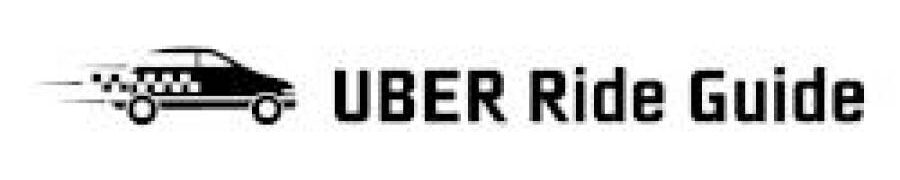


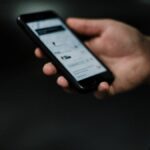
![Uber Only Showing Uber Black? [Causes + Solutions] Uber Only Showing Uber Black? [Causes + Solutions]](https://uberrideguide.com/wp-content/uploads/2023/06/Why-is-Uber-Only-Showing-Uber-Black-Analysis-getting-taxi-car-150x150.jpeg)

