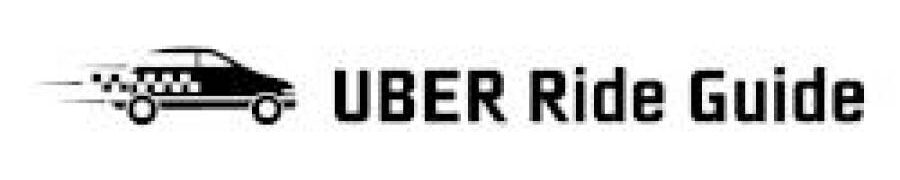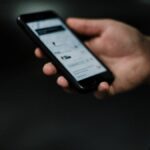For Uber drivers, the driver app is crucial for accepting ride requests, navigating to destinations, and managing earnings.

However, as with many smartphone apps, the Uber driver app can consume significant battery, leaving drivers with a drained phone battery during their shift.
Today, we will discuss the potential reasons for the Uber driver app draining your phone’s battery, provide tips on preserving battery life, offer solutions to ensure that your device remains charged and operational throughout your workday, and explore additional strategies for optimizing your device’s performance.
Contents
Reasons for the Uber Driver App Draining Your Phone’s Battery
Several factors contribute to the Uber driver app consuming your phone’s battery, including:
1. Constant GPS Use
The Uber driver app relies heavily on GPS for navigation and location tracking. Continuously running GPS in the background can drain your phone’s battery quickly.
2. High Screen Brightness
A bright screen can consume a significant amount of battery power. Setting your screen brightness to the maximum while using the Uber driver app may contribute to rapid battery drainage.
3. Background App Activity
Other apps running in the background on your phone can also consume battery power, especially using resources such as data, GPS, or Bluetooth. This additional battery consumption can exacerbate the drain caused by the Uber driver app.
4. Outdated App or Operating System
Using an outdated version of the Uber driver app or your phone’s operating system might result in increased battery consumption. Developers regularly release updates to improve performance, fix bugs, and optimize battery usage.
5. Frequent Notifications and Alerts
Frequent notifications and alerts from the Uber driver app or other apps on your device can cause your screen to light up and your phone to vibrate, consuming additional battery power.
Tips for Preserving Battery Life While Using the Uber Driver App
To minimize battery drain while using the Uber driver app, consider implementing the following tips:
1. Lower Screen Brightness
Reduce your phone’s screen brightness to a comfortable level, allowing you to see the app. Lowering screen brightness can significantly reduce battery consumption.
2. Enable Battery Saver Mode
Most smartphones have a built-in battery-saver mode that reduces power consumption by limiting background app activity, lowering screen brightness, and disabling non-essential features. Enabling this mode while using the Uber driver app can help extend your phone’s battery life.
3. Close Unnecessary Background Apps
Close any apps running in the background that are unnecessary for your work as an Uber driver. This will not only free up system resources but also reduce battery consumption.
4. Disable Non-Essential Features
Turn off non-essential features, such as Bluetooth, Wi-Fi, or mobile data (when unused), to conserve battery power.
5. Update the Uber Driver App and Your Phone’s Operating System
Ensure the Uber driver app and your phone’s operating system are up-to-date. Updating your software can improve performance, fix bugs, and optimize battery usage.
6. Adjust Notification Settings
Review the notification settings for your device’s Uber driver app and other apps. Limit the number of notifications and alerts, or turn off vibration and sound for non-essential notifications to reduce battery consumption.
Solutions for Keeping Your Phone Charged While Driving for Uber

To ensure that your phone remains charged and operational throughout your workday, consider the following solutions:
1. Invest in a High-Quality Car Charger
A reliable car charger is essential for Uber drivers to keep their phones charged during their shifts. Look for a charger with fast charging capabilities and a long, durable cable. It’s a good idea to have a spare charger in emergencies.
2. Use a Portable Power Bank
A portable power bank can be a backup charging solution if your car charger fails or you need to charge your phone while away from your vehicle. Choose a power bank with a high capacity (measured in mAh) and fast charging capabilities.
3. Optimize Your Phone’s Charging Settings
Some smartphones have settings that allow you to optimize charging speed or battery health. Explore your device’s settings to see if such options are available and enable them as needed.
4. Schedule Charging Breaks
Schedule breaks throughout your shift to recharge your phone if you drive for extended periods. Use these breaks not only to charge your device but also to rest and recharge yourself.
5. Consider a Dedicated Device for Uber Driving
Some drivers use a dedicated smartphone solely for the Uber driver app, leaving their phones available for other tasks. This approach ensures that you always have a charged device for work purposes while preserving your personal phone’s battery life.
Additional Strategies for Optimizing Your Device’s Performance
To further improve your device’s performance and battery life while using the Uber driver app, consider the following strategies:
1. Monitor Battery Usage
Most smartphones have built-in battery usage monitoring tools showing which apps and features consume the most power. Use this information to identify potential battery-draining culprits, adjust settings, or close apps as needed.
2. Keep Your Device Cool
Excessive heat can negatively impact your phone’s battery life and performance. Avoid exposing your device to direct sunlight for extended periods, and consider using a vent-mounted phone holder to keep your phone cool while driving.
Using a navigation app with offline map capabilities, such as Google Maps or Waze, can help reduce battery consumption by minimizing the need for data usage and constant GPS tracking. Download offline maps for your region, and use them when navigating to save battery power.

4. Perform Regular Device Maintenance
Regularly clearing your phone’s cache, deleting unused apps, and removing unnecessary files can help optimize your device’s performance and battery life. Consider using a reputable cleaning app or built-in device maintenance tools to keep your phone running smoothly.
Conclusion
In conclusion, the Uber driver app can be a significant drain on your phone’s battery, but there are steps you can take to minimize this issue.
By implementing the tips in this all-inclusive guide, optimizing your device’s settings, investing in reliable charging solutions, and exploring additional strategies for improving your device’s performance, you can keep your phone charged and operational throughout your workday as an Uber driver.

Hey there! I’m Dave, an experienced Uber driver and the driving force behind this blog. Since 2015, I’ve been sharing my wealth of knowledge and practical advice on all things Uber.
From maximizing your earnings to navigating surge pricing and choosing efficient routes, I’ve got you covered. I’m passionate about empowering fellow drivers, creating a sense of community and support.
Join me on this exciting journey as I guide you through the ins and outs of the rideshare world, helping you become an Uber expert. Let’s hit the road together and unlock the secrets to success in the world of Uber.